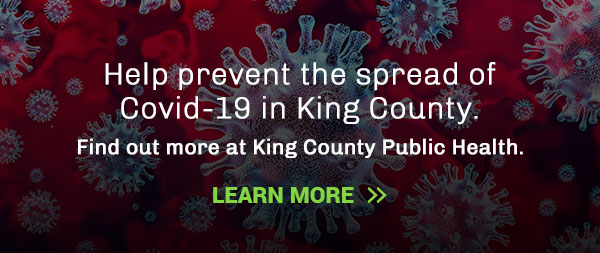Instructions: Phone | Computer | Tablet
« Back to Virtual Events page
To join the live event:
On any phone (English-language audio ONLY)
- Dial one of the following numbers (for higher quality, dial a number based on your current location):
US: US: +1 253 205 0468 or +1 253 215 8782 or +1 253 205 0468 or +1 253 215 8782 or + 1 669 900 6833 or +1 719 359 4580 - Enter Webinar ID: 829 7945 9826
- Wait to be admitted.
On Facebook LIVE (closed-captioned in English ONLY)
- Go to facebook.com/AgeFriendlySeattle
- Select the “Live” tab under the logo
- Click “play” on the video thumbnail
On a computer
- Click Join Event Now
- Wait to be admitted
- Use the “chat” feature to ask questions at any time!
Questions/Accommodations
With any questions about accessing the live event, please email AgeFriendly@seattle.gov. Please allow at least 1 week for such accommodations as live interpretation.
![Aging & Disability Services for Seattle & King County [logo]](https://www.agingkingcounty.org/wp-content/themes/sads/images/seattle-ads-logo.png)